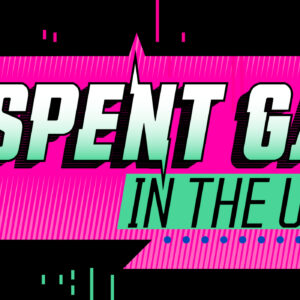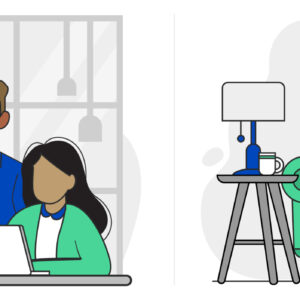How Do I Maximize My Home Internet Speed?
Last Updated on February 15, 2021 by hilary bird
Few things are as frustrating as a slow, unreliable Internet connection. If you’re having trouble keeping up with the information superhighway, here’s a handy how-to guide to maximize your lagging Internet speeds.
1. Check the Internet speed you’re paying for
Your Internet may be slow because you’re paying for a lower-tier plan. Check with your Internet Service Provider (ISP) to determine what kind of plan you have, and then perform an Internet speed test to see what speeds you’re actually receiving. If there’s a large discrepancy in the numbers, don’t immediately assume your Internet is being throttled. Instead, call your ISP customer support to check for possible connectivity issues in your area. If the numbers match, it may be time for you to upgrade to a high-speed Internet plan.
2. Install good ad-blocker software
It’s rare to open a webpage today that’s not littered with banner ads and pop-up videos. Before an article you are reading on your favorite news site loads, ads and data tracking scripts load first. As CNN notes, these interactive plug-ins and script-heavy features have made webpages two times larger than the average page three years ago. An ad-blocker — like AdBlock Plus — disables those third-party ads, helping webpages load faster and speeding up even the slowest connection.
3. Invest in new hardware
If you’re still struggling with a slow Internet speed, your hardware may be the culprit. A 10-year-old modem or router may not be able to handle broadband speeds. Check the model specifications on your devices — which can usually be found on the underside of the equipment — and compare them to your Internet package. For modems, it’s best to ask your ISP about an equipment upgrade, as compatibility varies. Routers, on the other hand, are fine to be purchased from a third party, and the TP-LINK Archer Dual Band Wireless Router is a great option for nearly any connection need.
4. Manipulate your router
To get the most from your connection, your router should be in the center of your home, away from other electronics — the higher the location, the better. Keep the device away from obstructions like walls and doors, and point any external antennas perpendicular to each other as well, keeping one vertical and one horizontal. If you live in a home with multiple levels, use a powerline network adapter that can be plugged into outlets on every floor to boost Internet speeds on every level of your home. There are also Wi-Fi boosters and Wi-Fi extenders to increase signal coverage. Each with it’s own benefits to battle poor signal strength.
5. Consider your connection
Are you connected wirelessly or via wireline? The flexibility and mobility of Wi-Fi are the prime reasons wireless connections are so popular, but the connection can be spotty. Wired Internet connections, however, provide reliable speeds, lower latency, and better user controls, which is why How-To Geek recommends using wired connections for stationary computer setups and high-bandwidth processes. So the next time your Wi-Fi slows down, try a wired connection and see if that solves the issue.
6. Set up a strong password
If you have Wi-Fi, never leave your network unsecured. If your Wi-Fi isn’t protected with a password, you are leaving your network open for anyone to use, which could limit the available bandwidth. There are free applications that will scan your Wi-Fi network and display what devices are using your Internet, letting you track down any bandwidth-hogging printers, laptops, or smartphones or devices poaching your network. To speeds things up, disconnect devices taking up bandwidth that aren’t in use.
You don’t have to resign yourself to slow Internet. Use this how-to guide to maximize your connection and start getting the most out of your Internet plan. And if it turns out you’ve maxed out the bandwidth, you can always upgrade your speed by calling CenturyLink today at 855-640-4510 to find out what high-speed package or Internet home service bundle is right for you.