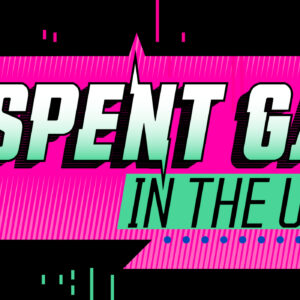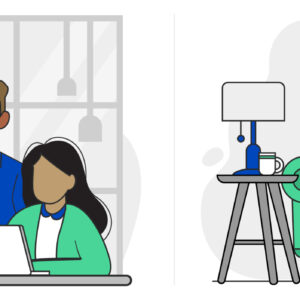How Do I Renew My Computer’s IP Address?
Last Updated on February 15, 2021 by hilary bird
After you decide on an Internet service and setup your home network, your modem and router become your gateway to the Internet. Did you know that they actually have their own language for communicating with your computer and giving you access to the Internet? While it probably isn’t necessary to know everything about this communication process, it might be helpful to know about a few specific elements. Chiefly among them is your Internet Protocol (IP) address. This is a unique identifier that helps websites and devices communicate with your computer over the Internet — much like a physical address helps people find your house. Unlike a home address, however, an IP address is usually not static. Dynamic Host Configuration Protocol (DHCP) assigns frequently changing IP addresses to millions of networks and devices.
Most Internet users typically have both a public and private IP address. The public IP address uniquely identifies your home network. In most cases, this is the only address that anyone outside your network can see. A private IP address is unique to a particular device connected within that network.
How Do I Renew My IP Address?
Thanks to DHCP, your IP address will usually renew and change without your knowledge. However, there are times when you may be prompted to renew your IP address. This could occur after a power outage, when you add a new device to your network, or when you reconfigure the network.
How to Renew an IP Address on Windows
- Make sure your computer is connected to the router and all Internet browsers are closed.
- Click Start. In the search box, type Command Prompt, then click on the Command Prompt button that appears.
- When the black Command Prompt screen comes up, type “ipconfig/release” and press Enter. This releases your computer’s current IP address.
- Type “ipconfig/renew” and press Enter. This gives your computer a new IP address.
How to Renew an IP Address on Mac
- Make sure your computer is connected to the router and all Internet browsers are closed.
- Go to the Apple menu, select System Preferences, then click on Network.
- From the Network Connection Services list, select your network connection (either Ethernet or Wi-Fi).
- Click on Advanced and select TCP/IP.
- Click Renew DHCP Lease, and your computer now has a new IP address.
When Does an IP Address Expire?
Because most IP addresses are dynamic, you will not have a lifetime IP address. Computer networks are typically assigned an IP address from a pool of unused IP addresses. When networks and devices are assigned IP addresses, they lease these unique identifiers for a specific amount of time.
Usually, an IP address lease lasts at least five days. The DHCP automatically renews the IP address when it expires and the lease is over. You won’t even know when your IP address changes unless you regularly check your IP address.
Is My IP Address Secure?
Even though an IP address is an identifier, it doesn’t reveal much more about you than other geolocation information and is generally no more specific than a city or neighborhood. It doesn’t reveal your street address. However, if someone knew your IP address, they may be able to learn what types of websites you visit and track other online behaviors. Typically, there is no reason to worry about privacy or security breaches related to your IP address.
While it is unlikely that you will need to renew your IP address, it is important to know how your network and devices communicate over the Internet. Call CenturyLink at 855-640-4510 to find out what package is right for you.