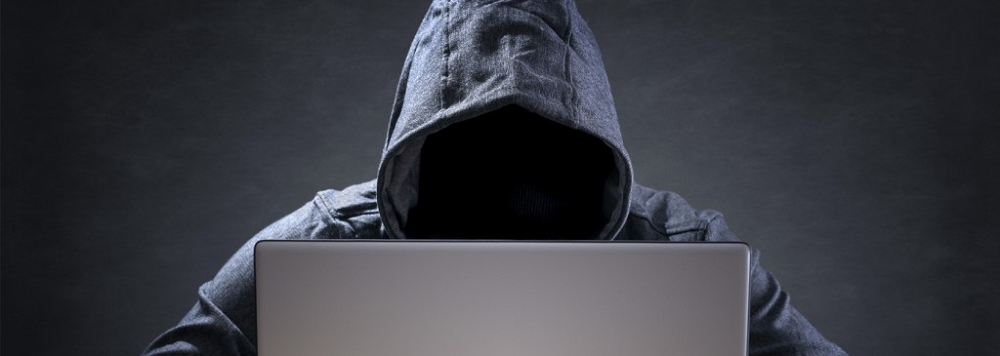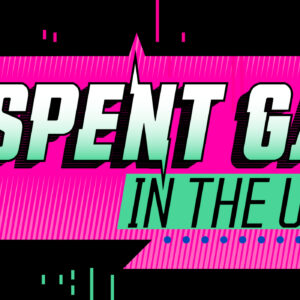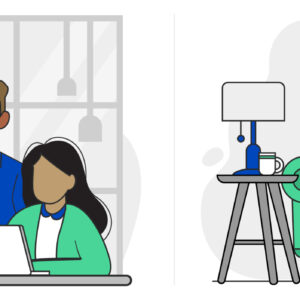How To Identify Cyberattackers Online
Last Updated on October 24, 2018 by Karen Quach
Protect Your Family from Cyber Attackers
Once you decide on a great high-speed Internet or home service and Internet bundle, you’ll need to take steps to keep your information safe before just rushing out into the world wide web. Conceptually, there should be no safer place than your home, but when your computer or home network is attacked by a hacker or virus, your whole family is vulnerable. Protect your personal information by recognizing the signs of a cyber attack and taking countermeasures to block hackers, viruses, malware, and more.
How to Recognize a Cyber Attack
Computer viruses and malware are more common on personal computers than a breach by a hacker, but that doesn’t mean you won’t get hacked. Here are common signs that your computer or home Internet may have been compromised.
- Mysterious Emails:
If friends and family report getting strange emails or posts on social media from your account, there’s a good chance your computer has a virus or your email has been hacked.
- Lots of Pop-ups:
A heavy barrage of messages or pop-ups, even when you’re not online, could indicate that you might have a virus.
- Extra Toolbars:
If you notice an extra or unfamiliar toolbar the next time you log on, it could be evidence of trouble.
- Changed Passwords or Locked Accounts:
This is one of the hallmarks of a hacker. If you’re locked out of your online accounts or get messages that your password has changed, be on guard.
- Sluggish Speeds:
A sudden change in the performance of your Internet connection can be a symptom of hacking. Hackers have to log in to your computer remotely, so if your computer is targeted, the attack will use up your bandwidth.
- A Ghost in the Machine:
If your computer starts acting like it has a mind of its own, beware. Random mouse movements, mysterious new software installs, unsolicited Internet searches, and disabled security programs indicate a hack or a virus.
How to Thwart a Cyber Attack
Now that you know what to look for, you need to know how to respond to an attack. Use these cyber attack countermeasures to protect your computer, home network, online accounts, photos, and other personal information.
-
Run Antivirus Software
Most cyber attacks start with some sort of malware or harmful download. At the first sign of a possible attack, use antivirus software to run a complete scan of your computer. Hopefully your antivirus software will detect the culprit and be able to repair and eliminate the threat. If you don’t current have antivirus software, be sure to put it at the top of your list. There is free software out there, but paid programs tend to be more reliable.
-
Identify Vulnerable Programs
Because many viruses take control of existing programs to alter host computers, the next thing you should check is your computer’s memory use. PC users can access Task Manager through the Start menu or by hitting Ctrl+Alt+Del, while Mac users should open the Activity Monitor application. At the bottom of either program, you’ll see a number indicating your CPU activity. The average dormant computer should operate at about 10 percent CPU usage. If your usage is 90 percent or higher, you likely have an issue. 
-
Determine the Source
Remember: virus symptoms may not show the extent of the damage — if the root cause isn’t eliminated, cyber attackers can keep causing trouble. Take note of what alerted you to a possible attack, whether it’s unwanted pop-ups, new toolbars, or changed passwords, and try to determine where those issues are coming from.
-
Uninstall Infected Software
As long as the dangerous program stays on your computer, you’re still at risk, so bogus software installs and extra toolbars need to be removed from your machine quickly.
- First, shut your computer down completely.
- Next, reboot the computer in safe mode, with networking turned off. Once you’re up and running, try to uninstall the infected software.
- Test for success by booting up your computer in the regular mode and making sure the fake programs, warnings, toolbars, etc., are gone.
- Finally, run another antivirus scan to catch any sneaky leftovers that may still remain.
- Depending on the severity of the attack, you may need to follow up by restoring your machine to a state before the attack.
-
Restore Changed Passwords and Locked Accounts
If a hacker managed to glean any information or passwords while your computer was vulnerable, they may attempt to access your accounts long after the original threat is gone. Thus, any accounts with changed passwords need to be adjusted as soon as possible.
- First, call the company that hosts the account to report that your login information has been compromised. Most companies can help you reset your username and password in minutes.
- Next, if the account that was hacked is an email or social media account, let your friends and contacts know about the breach so that they can be on guard against any dangerous messages that might come from your account.
- Finally, change the passwords on your other accounts as well. Make each password unique, random, and complicated with a combination of upper- and lower-case letters, symbols, and numbers. Don’t use phrases related to important dates, names, or any other identifiable information.
- Don’t open unfamiliar emails or links.
- Limit the files stored on Cloud backups.
- Encrypt photos and videos on your hard drive. Bitlocker is Microsoft’s built-in encryption solution, and Mac users can try FileVault.
Computers and the Internet are integral parts of our lives, and we need to protect them the same way we safeguard our homes and vehicles. Keep this guide handy to remind you of what to look for and how to respond in the event of a cyber attack.